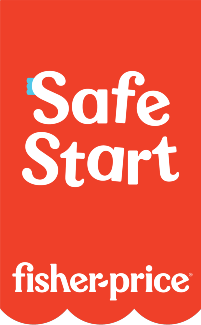Apptivity™ WWE® Rumblers® Starter Set
Product Desciption:
These multi-packs come with iPad® conductive figures that enable consumers to use them in conjunction with the associated WWE® Rumblers® iPad app.
As kids move their figures above the screen, the corresponding digital Rumblers® will move too!
Amp up the action with signature moves to win the WWE® Championship!
Apptivity is currently only compatible with iPad, iPad 2 and the new iPad.
Instruction Sheets
Click on a link below to view the Adobe PDF Format Instruction Sheet. To ensure proper operation, please download ALL instruction sheets for your product.
Frequently Asked Questions
-
What devices is Apptivity compatible with?
Apptivity is currently only compatible with iPad, iPad 2 and the new iPad. Some Fisher-Price Apptivity items are compatible with iPhone or iPod Touch. Be sure to check toy packaging to see which devices are compatible for your specific toy.
-
Does Apptivity work with a screen protector on my device?
Apptivity works best without a screen protector.
-
Will Apptivity toys damage my screen?
We know a big concern with parents is the safety of playing with a physical toy on their iPad screen. Acknowledging this, we have developed Apptivity toys utilizing special screen-safe plastic that when clean and free of foreign debris will not scratch screen surfaces.
-
How do I change the settings on my iPad when I use my Apptivity toy?
From the home screen, tap the Settings icon. From there you can change a variety of settings including turning off multitasking gestures. For more detail, please refer to http://www.apple.com/support/ipad
-
How do I control the volume of my iPad when I use my Apptivity toy?
Use the volume up/down buttons on the side of your device. For more detail, please refer to http://www.apple.com/support/ipad
- How do I get started in Apptivity WWE? The first entry point is through training. Press the Training icon on the main menu. You must go through all the training mode sections before accessing the rest of the game.
-
Where is the action button on the Apptivity WWE figure?
The action button is at the center of the base. Hold the base with your thumb and middle finger, and hit the action button with your index finger.
-
What is Exhibition mode in Apptivity WWE?
Challenge any one of the 20 in-game WWE Superstars. The more you play, the more Superstars you unlock.
In Exhibition mode, you can earn stars and credits towards gameplay but you can’t upgrade your Superstar. You can only do that in Career mode.
-
What is Career mode in Apptivity WWE?
In Career mode, you battle your way through the ranks to earn your spot to compete for the Championship Belt.
-
Can I play the game without a toy?
You can, but you will not get the full experience and ease of functionality as when playing with the Apptivity toy.
o To play without the toy, use two fingers to activate your virtual figure.
o You will only be able to play within Exhibition mode and Training mode with a limited number of digital Superstars.
-
What is the difference between each of the Apptivity WWE figures?
Each Superstar has his own signature move, offense/defense ranks, signature Superstar entrance, and digital object to use in-game during power play mode (objects are only available in career mode).
After each match, win or lose, you earn experience points which can be applied to upgrade your Superstar’s offense or defense capabilities.
-
What is the purpose of digital or physical objects such as the trampoline or dumpster in Apptivity WWE?
Within career mode matches, when either your energy or your opponent’s energy level is low, the game will engage “power play” mode. Within that mode, you can use a special digital object that comes with your Superstar.
This is also where you can use the physical objects that come with the Apptivity WWE Rumblers Starter Set.
-
How do I unlock an object in Apptivity WWE?
You automatically earn one virtual object with each figure you use. In power play mode, you can look at the drop down menu where as you win against each opponent, you also earn their object.
Put the object down on the “+” icon to unlock it. Once you have unlocked it, you can access it during future Power Play modes.
Items in blue are available to use. Items in grey are objects that you have not earned/unlocked with the specific Apptivity WWE Rumblers figure you are using. Objects in orange are those that you have selected to use.
-
What do I do during the “cut scenes” that have a different view of the Apptivity WWE game?
In career mode or exhibition mode, look for black track-pad with chevron arrows at bottom or side of the screen. Move your figure back and forth along the track-pad rapidly to grapple, pin, or toss a Superstar out of the ring.
In the specialty matches, move your figure back-and forth along the track-pad rapidly to catch up to the opposing Superstar, or to increase your power against him.
-
My Apptivity WWE Rumblers figure isn’t getting recognized by the game when I place it on screen.
First, ensure that the figure is specifically meant for the Apptivity WWE Rumblers game, and is not a regular Rumblers figure. You will be able to tell whether it is for Apptivity by looking for the base that the figure sits on. Only the figures with a base will work with the game.
Check the bottom of the base for debris, and wipe it with a clean, dry cloth.
Wipe your screen with a soft, dry cloth to ensure the best conductivity with the base.
Make sure you are holding the figure by the grips on its base in order for it to be recognized. Do not wear gloves or mittens since the grips need to come in contact with your fingertips.
Make sure that you are not placing the figure on the frame around the iPad screen. You must keep the figure only within the active screen area.
-
The Apptivity WWE game is frozen.
Touch the screen with your finger to move forward to the next page.
If the game keeps freezing, try doing a hard reset. Click the home button on your iPad to get to the home screen. Then double-click the home button again. The multitasking bar will appear. Touch the thumbnail of the Apptivity game until it wiggles, and then touch the minus button. Then click the home button again, and restart the game by clicking the thumbnail for the game on your home screen.
The game goes into a pause state if your fingers or the figure and base are removed from the screen. Place fingers or figure back on screen where suggested by the base outline to continue play.
-
The Apptivity WWE game keeps crashing.
From your iPad home screen, go to Settings, General, then Multitasking Gestures. Turn off Multitasking Gestures.
Make sure that you do not press the figure down on the iPad home button, as that will close the game.
-
What are the best kind of batteries to use in Fisher-Price® and Mattel® products?
A. We recommend using alkaline batteries with our products, as they are great for long-term use and help optimize performance. We don't recommend using Carbon-Zinc batteries. While Carbon-Zinc batteries may work well with low-power devices, they can drain after a short period of time and cause certain products to not function properly.
Purchase Parts
Sorry, replacement parts are not currently available for this product