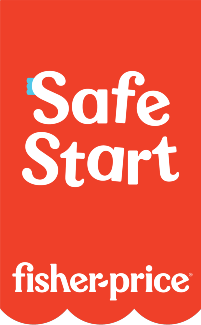Smart Toy® Smart Cards Super Hero
Product Desciption:
9 Smart Cards with superhero adventures: Costume, Training, Worried, Meteorite, Machine, Powerless, Disappear, Rubbish and Nightfall
All Smart Cards work with any Smart Toy®
Just show a Smart Card to your Smart Toy® and let the adventure begin!
Make the play even smarter!
Look for other Smart Card packs with additional games, stories and activities to expand the fun (Each sold separately and subject to availability)
Instruction Sheets
Click on a link below to view the Adobe PDF Format Instruction Sheet. To ensure proper operation, please download ALL instruction sheets for your product.
Frequently Asked Questions
-
Smart Toy Troubleshooting
I’m unable to par to my Smart Toy over Bluetooth. What should I do?
Ensure that Bluetooth is enabled on your phone (this is found on the Settings screen). If Bluetooth is enabled on your phone and you are still unable to connect over Bluetooth, try restarting your phone and pairing again.
My Smart Toy won't connect to Wi-Fi.
If you are unsuccessful in connecting your Smart Toy to Wi-Fi, we recommend restarting your Wi-Fi router to see if that resolves the issue.
My Smart Toy does not provide the correct time when I show it the Time card.
Your Smart Toy will update with the correct time after it pairs to the Smart Toy parent app.
My toy isn't talking.
Try resetting the toy by pressing and holding the power button in the foot until the light goes off. If resetting the toy doesn't work, we recommend a factory reset.
My Smart Card doesn't work after it downloads the activity
Put the toy to sleep for 30 seconds, then wake it up and show it the card again. This is a known issue for some toys and will fix itself once the first firmware update is automatically downloaded.
Why don’t my Smart Cards work?
The toy needs adequate lighting in order to see the cards, but looking into bright light will also prevent the cards from being read properly. Hold the cards still for 2 seconds about 4 inches (one full card-length) away from the toy’s nose.
Cards cannot be read for about 15 seconds after turning the unit on.
Each card must be scanned individually in order to unlock that activity. If you have scanned a card from the additional packs and it is still not working, try putting your Smart Toy to sleep for 30 seconds (the app should display the status as Disconnected), then turn your Smart Toy back on. Showing the same card should then launch the activity.
-
Smart Toy General FAQs
What is the appropriate age range for Smart Toy?
Smart Toy is designed for children 3-8 years old.
How do I charge My Smart Toy?
There is a small opening on the back of your Smart Toy. Plug the provided USB power cable into the port behind the opening for charging. Please note that the toy will charge faster if connected to a wall outlet with USB adapter than into a computer.
Does Smart Toy Require A Mobile Device?
Smart Toy does not require a mobile device. The Smart Toy parent app is recommended since it is used to connect your toy to your home Wi-Fi network and allows parents to trigger activities including daily helpers like teeth brushing and bedtime stories.
Can I wash My Smart Toy?
Your Smart Toy can be surface cleaned by rubbing a slightly damp cloth over the exterior of the toy. You can also use a hose attachment on a vacuum cleaner or a lint roller. Finish by gently brushing the toy’s fur with a brush.
When does my Smart Toy get automatic updates?
After your toy is connected to Wi-Fi, the toy will check for an update after it is asleep for more than 30 seconds, or early in the morning when it is plugged in for charging. We recommend charging the toy each night to a wall outlet.
How long can I play with my Smart Toy before I needed to charge it?
You can expect 3 ½ continuous hours of usage on full charge
How long will it take to charge my Smart Toy?
It will take approximately 2 ½ hours to fully charge your Smart Toy
How do I start a new activity?
You can show your Smart Toy one of the Smart Cards, a QR code from the app, or press any icon from the Parent app at any time when your Smart Toy is on. Or you can press your Smart Toy’s Tummy when no activity is playing.
How do I get more activities?
Tons of fun can be found in 6 additional card packs with 9 cards found in each.
What do the different colors in my toy’s foot mean?
- The light in the toy’s paw will be Red, or quickly flash red, then turn off, when your Smart Toy’s battery is too low to use
- The light in the toy’s paw will be Yellow while connected to a charger. Your Smart Toy cannot be played with when charging
- The light in the toy’s paw will be Green when fully charged. Disconnect the charging cable in order to play with your Smart Toy.
- The light in the toy’s paw will be Blue after a factory restore. Press the power button off, then on again to restart your Smart Toy and start having fun again.
- The light in the toy’s paw will be white when it is on, not plugged into a charger, and ready for fun!
Why doesn’t the Smart Toy say my child’s name?
While your little one’s privacy has always been secure, we made the decision not to collect any personally identifiable information. Your Smart Toy can still be used without this feature.
Why Does Smart Toy Have A Camera?
The camera in your Smart Toy’s nose allows it to “see” the Smart Cards that come with the toy. No, it’s not a secret spy or nanny cam. The image sensor on your Smart Toy’s nose allows it to recognize Smart Cards. The toy is actually looking for signatures on the artwork on the cards.
-
What are the best kind of batteries to use in Fisher-Price® and Mattel® products?
A. We recommend using alkaline batteries with our products, as they are great for long-term use and help optimize performance. We don't recommend using Carbon-Zinc batteries. While Carbon-Zinc batteries may work well with low-power devices, they can drain after a short period of time and cause certain products to not function properly.
Purchase Parts
Sorry, replacement parts are not currently available for this product