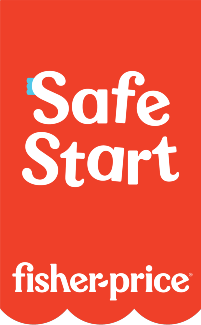Hello Barbie™ Doll
Product Desciption:
Parents must also set up a ToyTalk account and connect the doll to use the conversational features. Hello Barbie™ doll can remember up to three different WiFi locations and does not require a smart device after WiFi configuration.
Chat with Barbie® for a whole new way to play!
Hello Barbie™ doll uses WiFi and speech recognition technology to engage in two-way dialogue!
Use is simple with functionality built into her belt buckle -- press to start the conversation and release to hear Hello Barbie™ doll respond.
Just like a real friend, Hello Barbie™ doll listens and adapts to the user’s likes and dislikes. Download the companion app to your own smart device from your device’s app store (smart device not included); Parents must also set up a ToyTalk account and connect the doll to use the conversational features.
More than 8,000 lines of recorded content means countless hours of fun!
Hello Barbie™ doll is compatible with iPhone 5, iPhone 5c, iPhone 5s, iPhone 6 Plus, iPhone 6, iPad Air, iPad Air 2, iPad 4th generation, IPad mini 2, iPad mini 3; must have iOS 8 or above. Android mobile devices must have Android OS 4.0.3 or above. Use of Hello Barbie™ involves recording of voice data; see ToyTalk’s privacy policy at http://www.toyalk.com/hellobarbie/privacy. Hello Barbie™ doll comes with a doll stand that doubles as a charging station for rechargeable batteries. Colors and decorations may vary.
Instruction Sheets
Click on a link below to view the Adobe PDF Format Instruction Sheet. To ensure proper operation, please download ALL instruction sheets for your product.
Unfortunately, the Hello Barbie™ doll and Barbie™ Hello Dreamhouse™ have been discontinued and the service will no longer be working.
Please reach out to the Mattel Consumer Services team at 800-524-8697
or email at https://m.service.mattel.com/us/Contact/EmailUs
for more information.
Frequently Asked Questions
- Read about Hello Barbie™
- Meet Hello Barbie™
- What does Hello Barbie™ say?
-
Hello Barbie™ Updates
Checking for Updates
- Hello Barbie™ will check for updated when connected to the charging station and plugged in, and also connected to WiFi.
- Please connect Hello Barbie™ and wait a few minutes to make sure any updated are applied.
- You won't need to do anything else nor will you see anything different happen. When Hello Barbie™ starts talking, any update has been successfully applied.
-
The Hello Barbie™ Companion App Says, "Cannot Connect to the Internet," Even Though My Internet Connection Appears to be Working Fine.
During the setup process your device is connected to your new Hello Barbie™. If the Hello Barbie™ Companion App is closed while Hello Barbie™ is still connected to your device, the "Connection Error" will appear. Please take the following steps:
- Close the Companion App
- Go to your device's WiFi settings
- Reconnect to your WiFi network, Re-open the Barbie Companion App
The error should be resolved and you can continue the setup process. In some cases, you may have to start over.
-
My Hello Barbie™ Says, "My Batteries Need to Recharge. Please Connect me to the Charging Station."
If this occurs during the Hello Barbie™ setup process, make sure the doll is properly charged. Hello Barbie™ should remain in the charging station and connected to power during the setup.
When putting Hello Barbie™ into connection mode, make sure you see white flashing lights (they may also look light blue) If the lights flash (royal) blue, Hello Barbie™ has been reset and will automatically say "My batteries need to recharge. Please connect me to the charging station." Connect Hello Barbie™ to the charger and continue putting her into connection mode.
If this occurs during conversations or red lights appear, connect Hello Barbie™ to her charger, make sure that the charging cable is firmly connected to the doll, and that the orange charging indicator is illuminated.
-
My Hello Barbie™ Says, "Uh Oh, I Can't Find a WiFi Network."
If this occurs during the Hello Barbie™ setup process, the WiFi SSID name or the WiFi password was possibly entered incorrectly. Select the "Manage WiFi" option to add the correct SSID name and password.
If the issue occurs during conversations and/or Hello Barbie's lights are flashing yellow you may need to move the doll closer to the WiFi router/modem. Hello Barbie's lights will flash yellow if the WiFi signal is getting weaker.
-
My Hello Barbie™ says, "Hmm...Apparently Something Isn't Working Right. Let's Talk Later."
Hello Barbie™ may occasionally encounter issues sending and receiving conversations. The issues may be based on signal strength, roaming, or Internet congestion. Usually the issues are brief and Hello Barbie™ will resume operation quickly. This can also occur when Hello Barbie™ has been in connection mode for along time or has timed out after a long period of inactivity. Turning Hello Barbie™ off and on again will enable the doll to resume normal activity.
This may also happen if Hello Barbie™ loses its WiFi connection. Please take the following steps:
- Close the Companion App
- Go to your devise's WiFi settings
- Reconnect to your WiFi network
In addition, you may get this message if Hello Barbie's batteries are low. If this is the case, please place Hello Barbie™ back on her charger.
-
How Do I Add Additional WiFi Networks to My Hello Barbie™ Doll?
Hello Barbie™ can store up to three WiFi networks. To add additional WiFi networks, please follow the steps below:
- Have the Hello Barbie™ Doll and the Companion App near one another
- Open the Hello Barbie™ Companion App on your device
- On the "Manage Hello Barbie™" screen, tap the "Manage WiFi Connection" button
- Follow the in-app steps to add additional WiFi Networks
-
How Do I Configure My Hello Barbie™ Doll?
To initially configure Hello Barbie™, please follow the steps below:
- Download the Companion App for your device from: https://toytalk.com/product/hello-barbie/
- Ensure your Hello Barbie™ doll is plugged in and is charging. For best results, we recommend that Hello Barbie™ be as close to your Internet router as possible.
- Open the Companion App and follow the outlined step to create your Toy Talk account
- Follow the in-app steps to configure your WiFi network
-
What are the best kind of batteries to use in Fisher-Price® and Mattel® products?
A. We recommend using alkaline batteries with our products, as they are great for long-term use and help optimize performance. We don't recommend using Carbon-Zinc batteries. While Carbon-Zinc batteries may work well with low-power devices, they can drain after a short period of time and cause certain products to not function properly.
Purchase Parts
Sorry, replacement parts are not currently available for this product