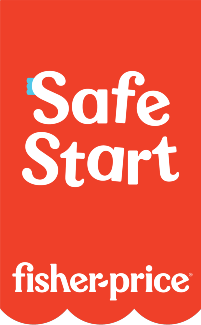The Powerpuff Girls™ - Deluxe Software
Product#: B7656
Released: 2003
Discontinued: 2004
Ages: 5 years +
Product Desciption:
Adventure Scene Starters Create your own scenes with starter backgrounds and custom Powerpuff Girls™ audio stampers. Playback button replays voice and sound effects. "Good or Evil?" Game How well do you know the citizens of Townsville™? Help Buttercup identify whose good and who's evil, score points when you're right! Where's Mojo Jojo™? The Powerpuff Girls™ need your help to find Mojo Jojo! Sound effects tell you when you're hot on his trail, get a prize from The Mayor when you find him. Buzz-in Matching You'll have to think clear and act fast, 'cause it's up to you to make a match! Score points when you're right, score a big blooper buzz when you're not. Mission A-mazing Race! Choose a Powerpuff Girls™ character, then race the clock through an obstacle-filled maze! Hit an obstacle and lose time; pick flowers and catch butterflies for bonus time.
Frequently Asked Questions
- Will basic and deluxe software work with Color Pixter? Yes, however images appear in black and white.
- Will color software work on Pixter, Pixter Plus and Pixter 2.0? No, color software is compatible with Color Pixter, only. You will need to insert the Cartridge Adaptor, which comes with the Color Pixter, into the Software Port of the product. Then, fit the black and white software cartridge (sold separately) into the adaptor.
- Can my child use headphones with Pixter? Headphones cannot be used with all Pixters. Only the Color Pixter comes equipped with a headphone jack, however, headphones are not included.
- How long should the batteries last in my Pixter? You can expect to get approximately 80 hours of battery use with the Pixter.
-
How do I calibrate my Color Pixter unit?
Please be sure you have calibrated the stylus to the screen before you use your Pixter Creativity Computer for the first time. Calibration may need to be repeated periodically. The following will help you to determine if calibration is necessary:
- When you draw on the screen, the tip of the stylus doesn’t line up with where you’re drawing.
- When you touch a button or arrow, nothing happens.
- When you select a stamper, the stamper next to the one you wanted appears on the screen.
- When you select a tool, you get the tool next to the one selected.
Here’s how you fix it:
- Turn the power on. Wait until you see the "Home" screen.
- Find the small hole in the back of your Pixter unit above the battery compartment door. That’s the calibration hole.
- Insert, push and hold the stylus in the calibration hole. Turn Pixter over so that you can see the screen. When you see two plus signs, remove the stylus from the calibration hole.
- First touch the plus sign in the upper left corner with the tip of the stylus.
- Then touch the plus sign in the lower right corner with the tip of the stylus.
-
What are the best kind of batteries to use in Fisher-Price® and Mattel® products?
A. We recommend using alkaline batteries with our products, as they are great for long-term use and help optimize performance. We don't recommend using Carbon-Zinc batteries. While Carbon-Zinc batteries may work well with low-power devices, they can drain after a short period of time and cause certain products to not function properly.
Purchase Parts
Sorry, replacement parts are not currently available for this product