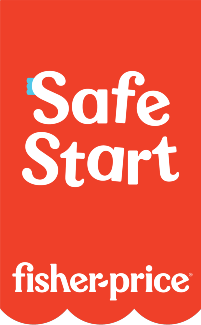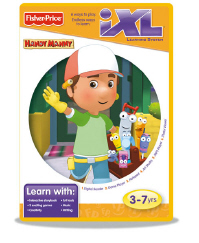
iXL™ Handy Manny Software
Instruction Sheets
Click on a link below to view the Adobe PDF Format Instruction Sheet. To ensure proper operation, please download ALL instruction sheets for your product.
System Requirements
PC Requirements
- Microsoft® Windows XP, Vista™, or Windows 7
- Processor- 1.2 GHz
- Memory- 256MB Ram
- Hard Drive- 150MB available
- Video Resolution- 800x600 32-bit color DirectX9.0c compatible
- Sound- 16-bit DirectX compatible
- CD or DVD Drive
- USB port 1.1
NOTE: Internet Connection is Required.
Mac Requirements
- Macintosh OS X v10.4 or higher
- Memory- 256MB Ram
- Hard Drive- 150MB available
- Video Resolution- 800x600 32-bit color DirectX9.0c compatible
- Sound- 16-bit DirectX compatible
NOTE: Internet Connection is Required. - http://www.fisher-price.com/ixl/software/macintosh/
Frequently Asked Questions
-
iXL™
- What are the best kind of batteries to use in Fisher-Price® and Mattel® products?
A. We recommend using alkaline batteries with our products, as they are great for long-term use and help optimize performance. We don't recommend using Carbon-Zinc batteries. While Carbon-Zinc batteries may work well with low-power devices, they can drain after a short period of time and cause certain products to not function properly.
- What are the best kind of batteries to use in Fisher-Price® and Mattel® products?
-
iXL™ Learning System Product Usage
- I disconnected the iXL™ handheld device while I was transferring files from the computer. Do I need to start over?
Yes. The files need to be completely transferred from My Library to My Handheld before you unplug the iXL™ handheld device from the computer.
- I purchased an iXL™ handheld for each of my children. Do I need to load the included iXL™ computer software for each handheld device?
After you have loaded the iXL™ computer software once, you can use it for any iXL™ handheld devices. Note, however, that you can only connect one handheld device to your computer at a time to transfer contect.
- How do I disconnect the iXL™ handheld from the computer?
To disconnect the iXL™ handheld device, remove the USB cable from both your computer's USB port and the handheld device.
Note: If you are transferring files to the handheld device, make sure the process is complete before removing the USB cable. - My iXL™ handheld device includes one game. How can I get more?
The iXL™ handheld device includes on story and one game. For additional content, you can purchase other iXL™ software titles sold seperately.
- How much content can I transfer onto my iXL™ handheld device?
You can transfer as many games, pictures, and music files as can fit in the storage space on the iXL™ handheld device. You can the check the available space by connecting the handheld device to your computer (using the USB cable) and using the computer software. Simply go to the My Library section. Then look at the right side (My Handheld) of the screen to locate the memory guage.
- Can I use rechargeable batteries in the iXL™ handheld?
Yes, rechargeable batteries can be used in the iXL™.
- How do I personalize my child's iXL™ handheld device?
You can create up to 5 custom profiles.
- Connect the handheld device to your computer.
- Open it and turn power ON.
- Go to the Customize section of the iXL™ Computer Software.
- Upload a picture and answer questions using the drop-down menus.
- Be sure to include a name in the Name field. Please note: the name can not be more then 9 characters long.
- Click on the Transfer Profile arrow to move the information to the handheld device.
- Why did the colors on the iXL™ handheld device touch screen change?
Exposure to prolonged periods of cold temperatures may affect images on the iXL™ touch screen. This is a temporary condition and will change once the handheld device returns to normal, room temperature.
- I disconnected the iXL™ handheld device while I was transferring files from the computer. Do I need to start over?
-
iXL™ Learning System SD Card and Memory
- How do I increase the storage space (memory) on the iXL™ handheld device?
You can purchase a secure digital (SD or SDHC) memory card (not included and sold seperately).
- What type of SD card should I purchase to increase the storage space on the iXL™ handheld device?
You can use a standard size SD/SDHC card up to 16 gigabytes (GB) in size. Please note that if you are using an SD card from another product (like your camera), all existing files on it will be overwritten (erased) after inserting it into the handheld device. We recommend using a new SD card.
- How do I install a SD card (sold seperately) in my iXL™ handheld device?
There is an SD card slot located on the back of the handheld device.
- Loosen the screw in the SD card cover.
- Remove the cover.
- Insert the SD card into the slot.
- Replace the cover.
- Tighten the screw. Do not over-tighten the screw.
- Can I use a SD card that I use in my camera or computer in my iXL™ handheld device?
Yes, as long as it is a standard size SD/SDHC card up to 16 gigabytes (GB) in size. Please note, however, that after inserting into the hadnheld device, it will overwrite any existing pictures/files already on the SD card.
- What happens if I remove the SD card from the iXL™ haldheld device after I transfer content to it?
The content that was installed to the SD card stays on the card, inless you delete it. The card must be installed in the iXL™ device to play the content.
- What should I do if I don't have enough room on my iXL™ handheld device to transfer all the software titles, pictures, and music my child wants to play?
You can purchase a secure digital (SD or SDHC) memory card (sold separately).
You can also remove items (stories, games, pictures or music files) from the handheld device. The removed items will stay in the My Library section of the computer software and can be transferred back onto the handheld device at any time. - Why can't the iXL™ handheld recognize the installed SD card?
Check the SD card to be sure it is unlocked and is properly inserted into the handheld device. If the SD card is still not recognized, you may need to reformat the SD card:
- Remove the SD card from the iXL handheld unit.
- Insert the SD card into a card reader.
- On your computer, go to the Start Menu.
- Select My Computer.
- Right-click on the SD card icon.
- Select Format (Make sure FAT is the selected file type).
- Click Ok.
- How do I increase the storage space (memory) on the iXL™ handheld device?
-
iXL™ Learning System Troubleshooting
- Why does my iXL™ handheld device have intermittent sound or video?
Battery power in the iXL™ handheld device is low. Remove and replace all batteries with four, new "AA" (LR6) alkaline batteries.
- Why doesn't the touch screen on the iXL™ handheld device respond to the stylus?
You may need to replace the batteries in the handheld device. If the iXL™ handheld device still doesn't respond, the touch screen and stylus may need to be re-calibrated. Insert the tip of the stylus into the larger hole on the back of the handheld device. Then follow the on-screen directions.
- My iXL™ handheld power will not turn on. What should I do?
If the iXL™ handheld device power will not turn on, check the following:
- Make sure you have new batteries installed.
- Clean the battery compartment with a dry cotton swab or cloth. Make sure the gold contacts do not have any dust on them.
- If you're using an SD card, make sure it is propery installed.
- Make sure the handheld is open all the way. If the hinge switch is closed it can turn the handheld power off.
- I replaced the batteries and the iXL™ handheld still has no power. What should I do?
Please check the following:
- Remove the batteries.
- Clean the battery compartment with a dry cotton swab or cloth. Make sure the gold contacts do not have any dust on them.
- Replace the batteries with four new alkaline batteries as indicated inside the battery compartment.
- What do i do if my computer does not recognize the iXL™ handheld device?
- Make sure the iXL™ Computer Software is installed on your computer.
- Connect the handheld device to your computer and turn the power on.
- You may need to replace the batteries in your handheld device.
- Unplug the USB cable from the USB port on your computer, and reinsert it into another USB port on your computer.
- What do I do if I cannot transfer software titles, pictures, or music from my computer onto my iXL™ handheld device?
- Make sure the iXL™ Computer Software is installed on your computer.
- Connect the handheld device to your computer and turn the power on.
- You may need to replace the batteries in your handheld device.
- Unplug the USB cable from the USB port on your computer, and reinsert it into another USB port on your computer.
- I do not have an Internet connection on my computer. How do I stop the iXL™ software from checking for Internet updates?
- Launch the iXL™ Computer Software and go to the Welcome section.
- Click on the Settings & Information link.
- Click on Software Update.
- Click the Off button.
- Click Done when finished.
- While listening to a story on my iXL™ handheld device, the page would not turn to the next page automatically. What should I do?
In Read-to-Me mode, the pages automatically turn to the next page. During Play mode, your child will need to touch the bottom right corner with the stylus to turn the next page in the story.
- Why does my iXL™ handheld device have intermittent sound or video?
-
iXL™ Learning System Transferring Software
- The iXL™ software title did not transfer to the handheld device. What happened?
If the software title does not appear on the handheld device, check the following:
- During the software title installation process, you will be prompted to install iXL™Computer Software before installing the software title. After this installation is complete install the software title.
- You may not have properly installed the software. Uninstall and then reinstall the software title.
- You may have run out of storage space. Delete some content on the handheld device (using iXL™Computer Software) or install an SD card (sold separately) to increase space.
- You may not have transferred the software properly. Please be sure you use only iXL™ Computer Software to transfer content to the handheld device. Also, handheld device power must be on and the handheld device must be open during the transfer process.
- How do I transfer files from the computer software onto the iXL™ handheld?
- Connect the iXL™ handheld device to your computer.
- Turn the iXL™ handheld on.
- Click on the My Library tab.
- Click on the box next to the files you want to transfer.
- Click on the Transfer Software button.
- The files will transfer to the handheld.
- The iXL™ software title did not transfer to the handheld device. What happened?
-
iXL™ Learning System Installation and Updates
- I received a message for an update to iXL™ computer software but the download is taking a long time. What should I do?
The file size of the updated software can be as large as 90MB. It may take more then 30 minutes using a high speed (cable or DSL) internet connection, or several hours for a dial-up internet connection.
If you would prefer a CD-ROM with updated software, please contact Fisher-Price® Consumer Relations at 1-888-892-6123. You will be sent a free CD-ROM with updated iXL™ Computer Software.
- I received a message for an update to iXL™ computer software but the download is taking a long time. What should I do?
-
iXL™ Learning System Transferring Songs
- My music (songs) did not transfer to the iXL™ handheld device. What happened?
If your music does not appear on the iXL™ handheld device, check the following:
- You may have run out of storage space. Delete some content on the handheld device (using iXL™ Computer Software) or install an SD card (sold separately) to increase the storage space.
- You may not have transferred songs properly. Please be sure you use only iXL™ Computer Software to transfer content to the handheld device. Also, handheld device power must be ON and the handheld device must be open during the transfer process.
- The music file format is not correct. It must be MP3 or WMA format.
- How do I transfer music from My Library on the iXL™ handheld device?
- Connect the iXL™ handheld device to your computer.
- Turn the iXL™ handheld on.
- Click on the My Library tab and click on the Music tab.
- Click on the Import Music from Computer link.
- Click on the Transfer Music button.
- The files will transfer to the handheld.
Note: The music files must be saved on your computer. The handheld can play WMA or MP3 files.
- How do I change the file format of my songs so I can play them on the iXL™ handheld device?
Please refer to your media player's instructions for more information about changing music file formats.
- Can I put music from sites such as iTunes® on the iXL™ handheld device?
Some iTunes® songs can be converted to MP3 format. Please refer to your iTunes® program instructions for more information.
- How do I change the order songs are played on the iXL™ handheld?
- Connect the handheld device to your computer.
- Open it and turn power on.
- Go to the My Library section of iXL™ Compuer Software.
- Drag and drop the songs into the order you would like them to play.
- How do I transfer music from a Compact Disc (CD) to the iXL™ handheld?
Save a copy of the songs from the CD onto your computer. Make sure the song files are saved in a compatible file format (WMA or MP3).
- Connect the handheld to your computer and turn it on.
- Click on the Music tab in My Library.
- Click on the import Music from Computer link.
- Locate the music file(s) on your computer.
- Select the file(s) you want to transfer.
- Click on the Transfer Music button.
- My music (songs) did not transfer to the iXL™ handheld device. What happened?
-
iXL™ Learning System Transferring Pictures
- How do I transfer my own pictures onto the iXL™ handheld device?
- Connect the handheld device to your computer.
- Turn it on.
- Click on the Pictures tab in My Library.
- Click on the Import Pictures from Computer link.
- Locate the picture file(s) on your computer.
- Select the file(s) you want to transfer.
- Click on Transfer Pictures.
- The files will transfer to the handheld.
Note: The picture files must be saved on your computer before they can be imported into My Library.
- How do I change the order pictures appear in the slideshow on my iXL™ handheld device?
- Connect the handheld device to your computer.
- Open it and turn power ON.
- Go to the My Library section of iXL™ Computer Software.
- Drag and drop the pictures into the order you would like them to play.
- My pictures did not transfer to the iXL™ handheld device. What happened?
If your pictures do not appear on the handheld device, check the following:
- You may have run out of storage space. Delete some content on the handheld device (using iXL™ Computer Software) or install an SD card (sold separately) to increase the storage space.
- You may not have transferred pictures properly. Please be sure you use only iXL™ Computer Software to transfer content to the handheld device. Also, handheld device power must be ON and the handheld device must be open during the transfer process.
- The photo file format is not correct. It must be JPEG (JPG).
- How do I transfer my own pictures onto the iXL™ handheld device?
Purchase Parts
Sorry, replacement parts are not currently available for this product