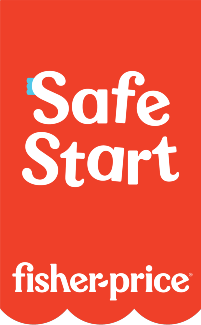Frequently Asked Questions
My Apptivity Hot Wheels car isn’t getting recognized by the game when I place it on screen.
-
First, ensure that the car is specifically meant for the Apptivity Hot Wheels game, and not a regular Hot Wheels car. You will be able to tell whether it is for Apptivity by looking for the contact points on the bottom of the car.
-
Ensure that the contact points are extended rather than retracted. There is a button on the bottom of the car that allows you to switch between traditional Hot Wheels car play (retracted) and Apptivity mode (extended).
-
Check the bottom of the car for debris, and wipe it with a clean, dry cloth.
-
Wipe your screen with a soft, dry cloth to ensure the best conductivity with the car.
-
Make sure you are holding the car in the right location in order for it to be recognized.
-
Hold it in the center and on the sides of the car while the tires are on the screen.
-
Make sure that you are not placing the car on the black or white frame around the iPad screen. You must keep the car only within the screen area.
-
Do not wear gloves or mittens since the car needs to come in contact with your fingertips.
-